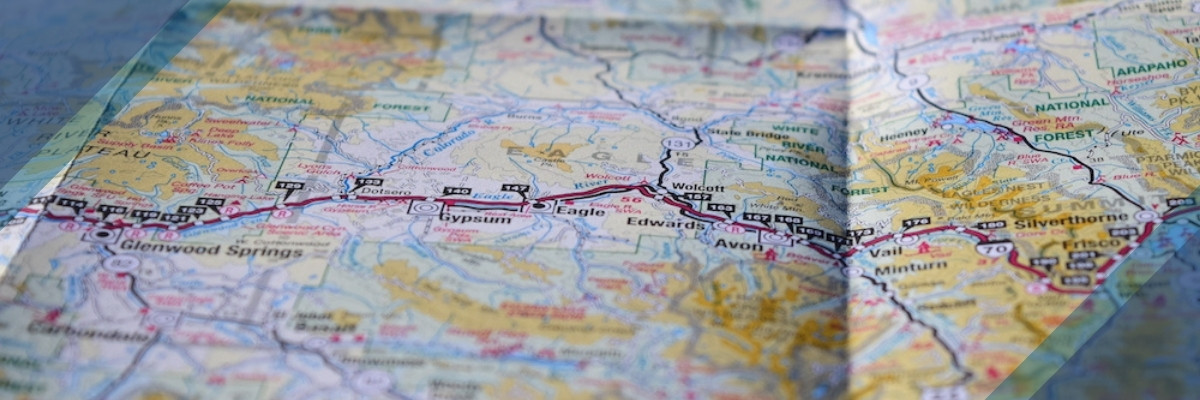How to Map Your Members in Google for Local Outreach
Last week, I shared a simple method for using Google’s free services for neighborhood discovery. Today, I want to extend that idea to the next level. Many churches never consider mapping out their own membership, but they should.
Our homes are staging grounds for the Great Commission.
We talk a lot about hospitality today. There is no end lately to the blog posts and articles circulating the internet concerning the importance of hospitality in outreach and missions. I have several on this site.
Hospitality is an important aspect of ministry that Western Christians often struggle to incorporate into their lives. Compared to other areas of the world, we love our privacy, and our home easily becomes our fortress of solitude. While homes should be a place for rest, the Bible challenges us to view them as tools for ministry. Can we honestly say we are stewarding God’s gifts well when our single, biggest purchase is never used for outreach?
We should change this paradigm in our churches. Homes are not caves. They are not fortresses to protect us from the hectic world outside. They are gracious gifts from our Heavenly Father to be used, in turn, for his glory. This means opening your home up to others. Yes, it means having others from your church over, but it means even more than that. Use it as a staging ground for the Great Commission.
When was the last time you invited unbelieving neighbors into your home?
Seeing your church’s geographic footprint.
As we encourage church members to open their homes up as a mission point in the community, it does something incredible. Suddenly, local church ministry shifts from having one central point of contact to dozens, or hundreds, scattered throughout neighborhoods all over the city.
A church, as with any group, has different types of footprints. There are social footprints, or the web of relationships connected to your church. There are missions footprints, or all the places hearing the gospel because of your church’s labor. And there are geographic footprints, or all the places membership reside around the city. Every one of these serves as a touch point into a community.
Often, churches have no idea where their membership lives. Sure, the information is on a roll somewhere, or stuck in a mailing list. Unfortunately, addresses in a list do little to capture a church’s geographic footprint. Has your church ever looked at its geographic footprint?
Step-by-step instructions for mapping membership in Google:
You may want to refer to last week’s post about mapping your community in Google, as I am basing this short guide on that post.
Import spreadsheet to Google.
The first step is getting your membership addresses all into the same spreadsheet and uploading that to Google Drive. Most churches have a spreadsheet of their membership laying around somewhere. If your church is large enough to have database software, then it is most likely as simple as exporting the membership directory as a CSV or XLS file.
Uploading to Google Drive is very easy. Using the same Google account where you are gathering mapping information on your community, open drive.google.com on any modern web browser. You can simply drag the file into the drive and it should upload.
Convert it to a Sheets file.
This next step makes using the data easier in Google Drive. It is possible to set Drive up to automatically convert any files you import to the corresponding Google file type. If you have not done so, simply right click on the file in Drive, hover over “Open with” and select Google Sheets. This will create a Google Sheets copy of the file.
Import as My Maps layer.
If you will remember from last week, Google Maps has an area called “My Maps” and you can build your own customs maps in this section. If you have not already done so, create a new map in My Maps. If you have started a map for community discovery open that map.
On the left side of the screen is the map legend. Click on the “Add layer” button in that legend, and it will create an untitled layer at the bottom of the map legend. Two things will need to happen next. First, rename the layer to “Church Members.” Second, click the import button in that layer to import the membership directory spreadsheet you just created. Select upload from Google Drive and locate the membership sheet. The maps engine will give you a couple of prompts to make sure it is mapping based off the address column and naming the points correctly, and then it is finished!
Compare with data from community discovery.
If you create this layer inside an existing map for community discovery, some really neat things can happen. By making them separate layers, you can cut them on and off. This will allow you to see all of the points of discovery for local outreach by themselves, or you can just visualize your membership. The cool part, though, is putting them both up at once. By seeing your points from community discovery plotted on top of your church’s geographic footprint, you are able to make all kinds of interesting connections. Do your church members live anywhere near the areas you want to reach? You may find that you have neighborhoods full of church members and other neighborhoods where there are none. Finally, you can help members think through ministering to unbelievers in their own areas of the city.
This exercise only takes a few minutes, and it can really help a church begin the process of strategic local outreach. Feel free to shoot me any questions in a comment or email, and I would be happy to help you think through the ways your church can use this tool.